Apple unveiled a host of improvements to Focus modes at WWDC this week, including set up suggestions, linked custom Lock Screens and watch faces, Focus filters, and more.
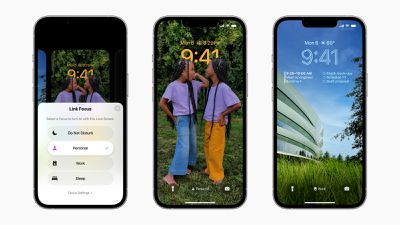
Focus modes were introduced with iOS 15 last year and have been expanded and refined in iOS 16, iPadOS 16, watchOS 9, and macOS Ventura. Accompanying the redesigned customizable Lock Screen in iOS 16, each Focus mode now has a linked Lock Screen. In addition to all of the pre-existing ways to activate a Focus mode, such as in Control Center or via automations, iPhone users can swipe between Lock Screens to enable a corresponding Focus. Users can also directly tie an Apple Watch face to a specific Focus.
One of the biggest additions to Focuses in iOS 16 is Focus filters. Focus filters allow users to set boundaries within apps like Calendar, Mail, Messages, and Safari to only display relevant content, such as a particular Tab Group in Safari, set of calendars in the Calendar app, or email accounts in Mail. With a new Focus filter API, developers can build this functionality into their apps and change content based on a user's current Focus.

The process of setting up Focus modes has also been improved with a personalized setup experience for each option. Now, iOS suggests a relevant set of Home Screens and Lock Screens for each Focus mode with relevant apps, wallpapers, and widgets. There are also more configurable options inside Focus modes, with a new ability to silence notifications from apps and people, effectively adding the ability to exclude notifications rather than only include as is the case in iOS 15.
iOS 16, iPadOS 16, watchOS 9, and macOS Ventura are currently undergoing beta testing to give Apple time to perfect the updates and address any bugs, as well as allow developers to prepare their apps. Beta versions of the updates are currently available to developers with compatible devices now and a public beta will become available in July.























Top Rated Comments
This is much more convenient. Now I can create a 'Personal' focus mode which allows notifications from all apps except Teams, Outlook and others which I only use for work.
[edit: I now see from @Saturnine's comment above that they're doing this now. Great addition!]
There is a difference between „Sleeping“ and thus, not responding at all and „Working“ which may simple cause a delay in replies
I want to just have the notification be silent and not light up the phone but still be on the Lock Screen when I tap it.
it’s one feature they got rid of when they released focus mode i think last year.
So far haven’t found a way to make it work on my iPhone though, but I am thinking along the like of custom homescreens for differing use cases.
Still tinkering. [emoji846]