Apple's upcoming iOS 14 update introduces multiple design changes, including a new look for the hidden Field Test Mode feature on the iPhone.
As noted on the MacRumors forums, Apple has overhauled Field Test Mode to provide more useful information at a glance.
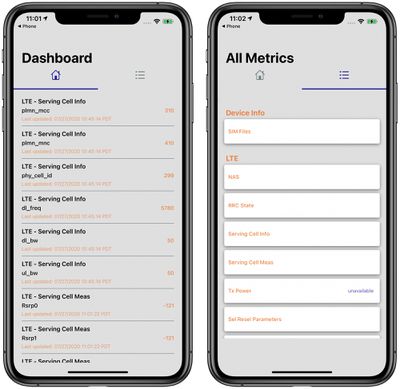
There's now a Home section with LTE Cell Serving Info, along with a menu section that has other details like device info and breakdowns of LTE, UMTS, and GSM functionality.
Much of the info available in iOS 13 and iOS 14 is the same when it comes to Field Test Mode, so the change is primarily related to design and making it easier to navigate through the hidden app.
Field Test Mode is designed to allow iPhone users to access in-depth information about cellular signal and cellular connection. Field Test Mode is designed for engineers and cellular operators and most people will not need to use it on a regular basis.
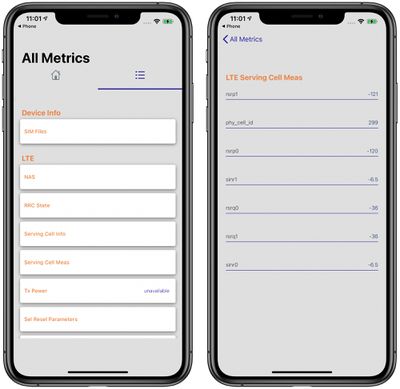
You can access Field Test Mode on an iPhone by opening up the Phone app, inputting *3001#12345#* and pressing the phone button. It won't make a call, but will instead open the Field Test app.
Field Test Mode was formerly useful because it could turn the cellular signal bars into a numerical measurement, but that is not something that works on modern iPhones with recent versions of iOS.
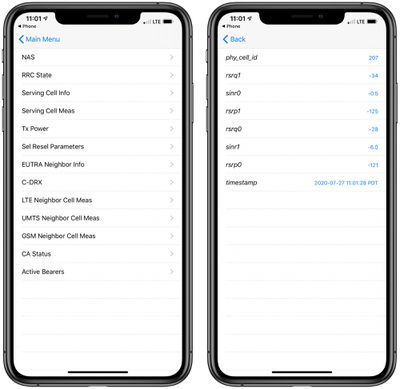
It can still sometimes be useful to see cellular signal represented as a number, and that's still possible on iOS 13 and 14. After entering the Field Test app, tap on LTE (from the main menu on iOS 13 or the menu list on iOS 14) then tap on "Serving Cell Meas."
The measurements that read "rsrp0" and "rspr1" are your cellular signal strength in decibel-milliwatts. These numbers are always negative, and a lower negative number is better than a higher negative number and represents a stronger connection. Numbers range from about -50 to -130. Closer to -50 is a strong signal strength, and when you get to around -100, that's a poor connection that's spotty with slow data speeds if a connection can be made at all.
Update 6/15/21: Apple appears to have updated Field Test Mode and certain metrics like "Serving Cell Meas" appear to be no longer available to access.























Top Rated Comments
Radio signal strength/signal quality measurements are particularly tricky, as strength and quality are affected by even small changes in the local receiving environment - moving as little as a few inches or slightly changing the angle of the receiving antenna can make a huge difference.
Consider the comments about whether -130 should be considered "lower" or "less negative." In the case of signal strength, -50 is a stronger signal (better) than -130. However, if we were talking about a noise measurement, -130 would be better than -50. Still, this doesn't tell us whether -130 is good enough.
For example -101 dBs = RSPO on iOS. The lower the number, the better the signal.
LTE+=CA status IS in use. This particular app dosen't show total Mhz bandwidth in use, unfortunately(like another app that I use shows 3XCA:20x5x5MHZ for a total of 30 MHz
The number 66 on the upper right is the frequency band band in use. Don't see it on the examples given here in this thread. S/B freq_band_ind 66
Fc=Actual frequency used, in this case 2145 Mhz(2.145 Ghz)
Reference only folks, but fun to use...