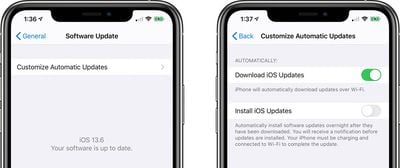![]() In iOS 13.6, Apple added more granular control over the downloading and installing of iOS software updates.
In iOS 13.6, Apple added more granular control over the downloading and installing of iOS software updates.
In earlier versions of iOS, new software updates were downloaded automatically in the background and then installed through an Automatic Updates feature. In iOS 13.6, toggles have been included to let you customize Automatic Updates more selectively.
The new toggles provide you with a way to let your device automatically download updates without necessarily installing them. It should prove a welcome change for those who do not want iOS updates to download and automatically install without permission, as this can eat up valuable storage space.
- Launch the Settings app on your iPhone or iPad.
- Select General -> Software Update.
- Tap Customize Automatic Updates.

- To allow your device to automatically download updates over Wi-Fi, tap the toggle next to Download iOS Updates so it's in the green ON position.
- If you don't want software updates to be installed automatically overnight after they've been downloaded, tap the toggle next to Install iOS Updates to the grey OFF position.
You'll always receive a notification before updates are installed, and your device must be charging and connected to Wi-Fi to complete the update.
Note that the Download iOS Updates and Install iOS Updates toggles are enabled by default, so if you want to turn off automatic downloads and installations entirely, you'll need to toggle them off.