Apple today released iOS 17.1, introducing a range of new features for iPhones that run the iOS 17 operating system. While Apple outlined some of the major new additions in its release notes, there are also several hidden features that were not mentioned.
In this guide, we've rounded up all of the feature additions and changes we found in iOS 17.1.
AirDrop Over Internet
AirDrop transfers can now be completed over a cellular connection or Wi-Fi if you walk out of the range of the person you're sharing with. That means you will not have to stay close to someone if you are transferring a large number of files.
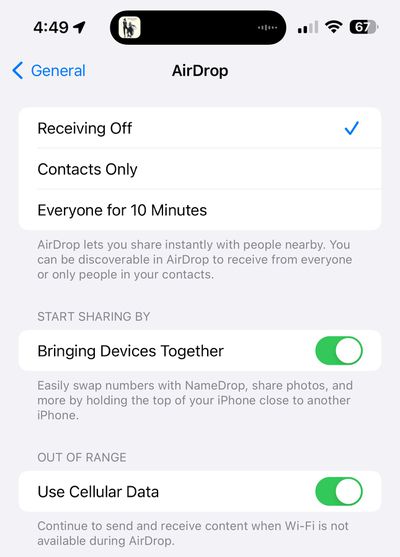
There is a new "Out of Range" toggle in the AirDrop section of the Settings menu that you can toggle to allow or disallow transfers over cellular.
Apple Music Favorites
You can favorite songs, albums, playlists, and artists in the iOS 17.1 Music app. Favorited music is added to the Library and improves recommendations. Favoriting replaces the prior "Love" system and favoriting can be done from the Lock Screen's Now Playing widget.
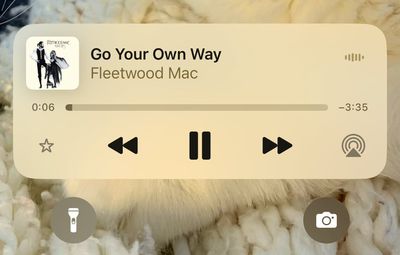
A star next to a track in an album means that it's a favorite, while a dot is next to the most played track. With the favorites system, the Music app now suggests songs to add to playlists so you don't run out of content.
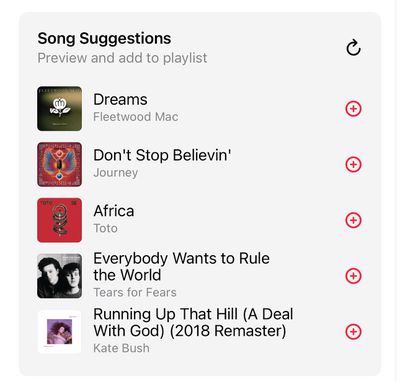
Eventually, Apple plans to provide a Favorite Songs playlist and offer collaborative playlists, but these features do not appear to be implemented as of yet.
Apple Music Playlists
iOS 17.1 provides color-matched playlist artwork options that can be selected as a new customization option for your playlists. There are eight artwork styles that feature geometric shapes and gradients, with the colors featured pulled from the album artwork of the first song in the playlist.
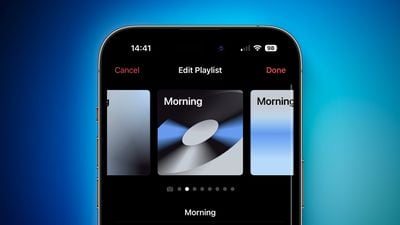
Double Tap on Apple Watch
Double Tap is enabled in the watchOS 10.1 update that is also in beta testing, and the settings for it can be managed using the Apple Watch app.
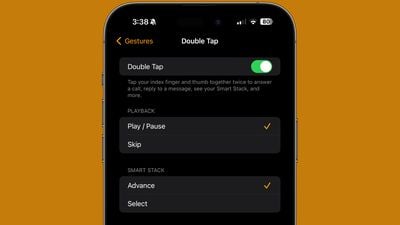
Double Tap allows Apple Watch Series 9 and Apple Watch Ultra 2 owners to tap their thumb and index fingers together to control the Apple Watch with one hand. The gesture can be used for opening up the Smart Stack, answering/ending calls, playing/pausing music, stopping alarms and timers, and more.
StandBy Display Options
Apple added a new "Display" section to the StandBy section of the Settings app, which houses some new customization options. The display can be set to turn off automatically, after 20 seconds, or never.
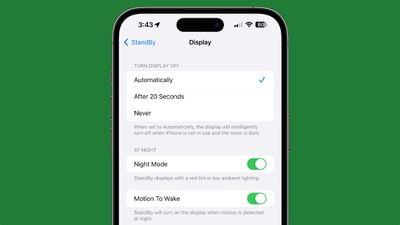
The existing Night Mode function that adds a red tint and dims the screen has been relocated to this section, as has the Motion to Wake toggle. The Display section also replaces the prior Always On toggle that limited the display to turning off intelligently.
Action Button Update
In iOS 17.1, Apple changed the functionality of the Action Button to prevent certain actions from being triggered while the iPhone is in a pocket or a bag. The Camera, Flashlight, Voice Memo, Focus, and Magnifier functions will no longer activate when the Action Button is pressed if the iPhone is tucked away in a pocket.

Actions that make sense to trigger in a pocket like the mute function and a shortcut can still be activated while the iPhone is inside of a pocket by long pressing on the Action Button, but other features are disabled.
UK Bank Balances in the Wallet App
UK users can add their UK bank accounts to the Wallet app in iOS 17.1, allowing them to see their account balances, payments, purchases, and deposits.
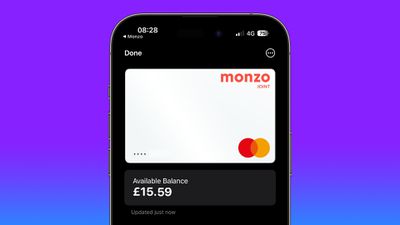
Wallet App and Discover Cards
U.S. Discover users who add their credit cards to Apple Wallet can see their total card balance and transaction history right on the iPhone with iOS 17.1.
Books App
The "Reading Now" section in the Apple Books app has been renamed to "Read Now."
Dynamic Island Flashlight Indicator
When the flashlight is activated on an iPhone 14 Pro, iPhone 14 Pro Max, iPhone 15, or iPhone 15 Plus, there is now a flashlight icon in the Dynamic Island that lets you know that It is on. The flashlight icon for the Dynamic Island was previously limited to the iPhone 15 Pro and iPhone 15 Pro Max.
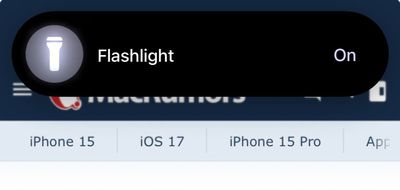
Controller Support
iOS 17.1 includes support for the Nintendo Switch N64 Controller.
Extend Wallpaper
When you are setting up a new wallpaper, Apple has added an "Extend" option that can be used if the image does not fit the display.
Photo Shuffle
When you add a Photo Shuffle Lock Screen in iOS 17.1, you can select a specific album of photos that will be shown on the Lock Screen rather than having to rely on Apple's pre-selected options like People, Pets, or Nature.
When selecting any of the main Photo Shuffle images, you're brought into a customization screen where you can choose your Favorites album or opt for any other album you have created, giving you complete control over the images that show up on the Lock Screen. There was previously a tool for manually selecting photos, but being able to choose an entire album is quicker.
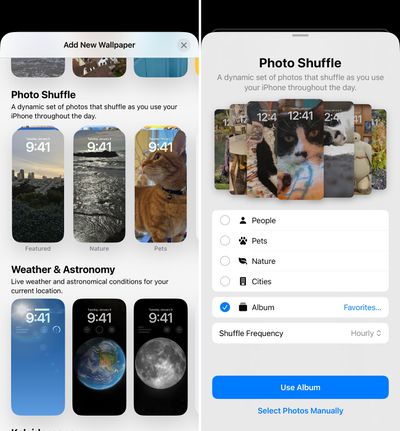
Photo Shuffle frequency remains the same at on tap, on lock, hourly, or daily.
Reachability
On iPhones with a Dynamic Island, you'll now see a black background when you use the Reachability feature. In prior versions of iOS 17, a blurred version of the device's wallpaper was shown. The change to a black background prevents the Dynamic Island from being displayed twice when Reachability is used.

Home Key Support for Matter Locks
If you have a Matter-equipped lock that you've added to HomeKit, it can now be added to the Wallet app if it supports the Home Key feature.

Screen Time Syncing
According to Apple, Screen Time settings now better sync across devices. The change addresses complaints from parents who found that Screen Time settings would reset or not sync across devices, giving children more access to their devices than intended.

Journal App
There is no sign of the promised Journal app in iOS 17.1, but there are mentions of Journaling Suggestions in the code, which indicates that it could be coming before too long.
New for the iPad
The iPadOS 17 update adds support for the USB-C Apple Pencil.

Crash Detection Optimizations
Apple in iOS 17.1 has further optimized the Crash Detection feature in the iPhone 14 and iPhone 15 models. Apple has tweaked Crash Detection several times to prevent it from activating accidentally at ski resorts and amusement parks.
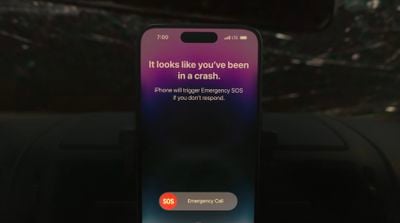
80% Charging Limit Fix
With the iPhone 15 models, Apple added a toggle that prevents the devices from charging past 80 percent in order to keep the battery healthy for a longer period of time. In iOS 17, the iPhone could ignore this setting and charge past 80 percent, but that no longer happens following the second beta update.
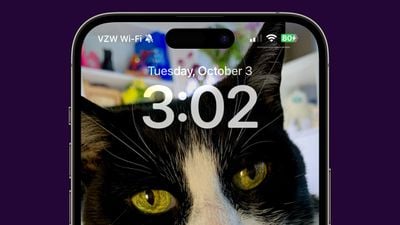
Messages Bug Fix
iOS 17.1 addresses an issue with the search function in the Messages app in iOS 17. Some iPhone 15 users have been able to search for older messages after transferring their data over from an older iPhone. The Messages search feature only works for recent messages, but the update fixes the issue.
Display Image Persistance Fix
iOS 17.1 fixes an issue that "may cause display image persistence," a problem that has been noticed on multiple iPhone models, most notably the iPhone 15. Several iPhone 15 Pro owners complained that they had seen severe "screen burn-in" following the iPhone's launch, but it turned out to be a software-based image retention issue.
More Bug Fixes
- Resolves an issue where the names of incoming callers may not appear when you are on another call
- Addresses an issue where custom and purchased ringtones may not appear as options for your text tone
- Fixes an issue that may cause the keyboard to be less responsive
Read More
For more on what's included in iOS 17, we have a dedicated iOS 17 roundup.























Top Rated Comments
edit: spelling
As a software engineer who most definitely makes full use of the wonderful power features of macOS, for example, the underlying unix system and terminal, I am really looking forward to the power and freedom of Android. I'm also intrigued by the many AI features of the Pixel which leave iPhones for dead.
And no, I have zero desire to leave macOS and my MBP. Nothing comes close.
But iPhones, I've had a fence sitting love/hate relationship with them for a long time.
The somewhat hilarious thing is that the one final nail that broke the camel's coffin, was the slow, and 20+ year old, USB 2.0 standard being foisted onto the base iPhone 15. Hilarious because I was going to get the iPhone 15 Pro, with the faster USB 3. However, it slapped me super hard in the face just how much Apple deliberately hold back their phones, just the right amount to push as many people as possible into forking out for the more expensive models. The absolute audacity to put the 23 year old USB 2.0 standard, instead of the 13 year old USB 3.0 standard, even though the wholesale price difference Apple themselves would pay to put USB 3 instead of USB 2 in the iPhone 15 would be somewhere in the ballpark of $0.01 per phone. It's pure madness, and pure greed. I am sick of it, and am jumping ship to give the Pixel a go.
Wish me luck! I'll be sporadically updating these forums with my extremely honest and blunt experiences with it, the good and the bad.
As a software engineer, I am constantly frustrated at the lack of control afforded to the user by iOS. It is trivially easy to change the "after 20 seconds" option to an "after [user entered value] seconds" option, where the [user entered value] might default to 20, but the user can merely enter any number from 0 to virtually infinity, including with decimal point. Trivially easy. So unbelievably, trivially, easy. Why Apply, why? Why are you such humungous control freaks?
The two finger function being limited to the newest watch models is typical Apple chickensh*t.