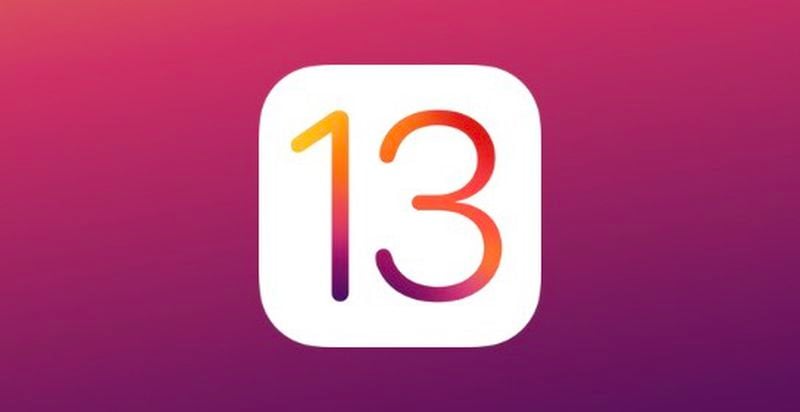
What's New in iOS 13
Contents
Apple introduced the newest version of its iOS operating system, iOS 13, on June 3 at the keynote event of the 2019 Worldwide Developers Conference. iOS 13 marks a huge overhaul to iOS, offering up a long list of new features.
First up, Apple continued on with its optimization trend introduced in iOS 12, making iOS 13 faster and more efficient than ever. App update times have improved, app launch times are two times faster, app download sizes have been reduced by up to 50 percent, and Face ID is 30 percent faster.
There's a new systemwide Dark Mode option, which changes the entire look of the operating system from light to dark. You can choose either option, or have Dark Mode come on at sunset or on a custom schedule. All native Apple apps feature Dark Mode support, and third-party apps can use Dark Mode APIs to add Dark Mode integration.
![]()
Apple overhauled the Photos app, introducing a new feature that curates your entire Photos library and shows you a selection of highlights from your life by day, month, or year. Photos and videos are intelligently organized, making it easier to browse and relive your favorite memories.
Photo editing tools in the Photos app have been revamped to make it easier than ever to edit your images. Your editing tools are now at the bottom of the Photos app, and there are handy slider wheels available right at your fingertips when you tap the "Edit" button.
iOS 13 makes most of your photo editing tools available for video editing, letting you rotate, crop, and apply filters to videos. In the Camera app, you can make Portrait Lighting adjustments, moving the light closer or further away depending on the look you're going for. There's also a new High-Key Mono lighting effect for creating monochromatic looks.
iOS 13 introduces a streamlined, less obtrusive volume HUD for the first time, and there's a now an option to download apps of any size over an LTE connection, untethering you from WiFi.
In iOS, macOS, and iPadOS, there's a "Find My" app that combines Find My iPhone and Find My Friends. It has a nifty feature that lets you track your devices even when they're offline by leveraging Bluetooth and other nearby iOS devices.
Apple is adding a Sign in with Apple privacy feature that gives you a convenient and data safe way to sign into apps and websites. Your Apple ID is able to authenticate your account via Touch ID or Face ID, and developers see a unique random ID rather than your real info.
Apple can even generate single-use randomized email addresses, so you never have to give your real email address away to an app again. Two-factor authentication is built into this feature to give you even more security.
There are controls for limiting the location data shared with apps so you can better protect your privacy. You can allow apps to access your location one time only, and Apple provides more notice when apps are using your location in the background.
The Maps app got updated again, and the Maps app features broader road coverage, better pedestrian data, more precise addresses, and more detailed landcover. In early 2020, Apple completed the rollout of the new Maps app to the United States.
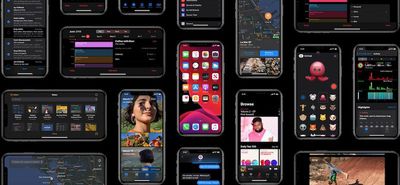
A Look Around feature in Maps is Apple's version of Google Street View, letting you see street-level imagery of a city. A Collections feature in Maps lets you share your favorite restaurants and places with friends, and a Favorites option lets you save directions to frequent destinations like work or home.
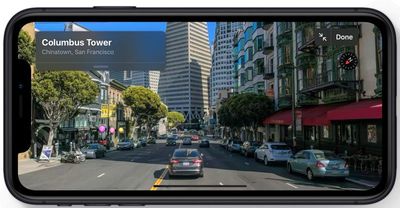
Multiple other apps also got new features in iOS 13. Reminders has been overhauled with an updated look and overhauled functionality that makes the app more useful than ever. It's easier to keep track of reminders, and there's a new toolbar for adding times, dates, locations, flags, and more. Deep integration with Messages lets you tag someone in a reminder so that it surfaces when you message that person.
There's a Profile feature in Messages that lets you share your name and photo with people, and Apple has added a ton of new Memoji options along with three new Animoji: the octopus, cow, and mouse. Memoji stickers, another new feature, turn your Memoji into sticker packs built into the iOS keyboard so you can use them in Messages, Mail, and more.
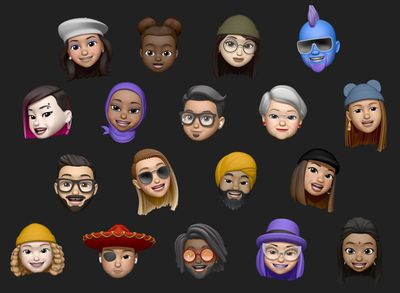
Siri has an all new voice that sounds much more natural, and in Siri Shortcuts, you'll find a new Suggested Automations feature that suggests personalized shortcuts you might want to create. Siri now supports Live Radio, and the personal assistant can access stations from iHeartRadio, radio.com, and TuneIn.
CarPlay in iOS 13 has been overhauled with a new Dashboard view for music, maps, and more, a new Calendar app, and Siri support for third-party navigation and audio apps.

There are new iOS 13 features coming for HomePod too. For the first time, HomePod can distinguish between different voices, so everyone in your home can have a profile and access to their favorite music. A new Handoff setting lets you seamlessly transition your music, podcasts, or phone calls from your HomePod to your iOS device. There's also a new sleep timer that turns off music after a set period of time, and a new feature for playing soothing sounds.
There's a new audio sharing option for AirPods and Beats headphones that lets you watch a movie or share a song with a friend just by bringing a second pair of AirPods close to an iPhone or iPad. This works with AirPods and Beats headphones with an H1 or W1 chip.
Apple is also working on a new AirPods feature that lets Siri read your incoming messages as soon as they arrive, from Messages or any SiriKit-enabled messaging app. You can reply using Siri, giving you a way to respond to messages without interrupting what you're doing.
A new HomeKit Secure Video feature offers on-device video analysis, sending an encrypted stream to iCloud, so you can be sure that no one is spying on your in-home security cameras. HomeKit is also being added to routers from Linksys, Eero, and Charter/Spectrum for the first time, with these HomeKit features also coming this fall.
With a new Voice Control accessibility option you can operate your iPhone or iPad entirely with your voice, and there's a new swipe-based QuickPath keyboard option for quicker text entry. Text editing is easier than ever thanks to scrolling improvements and more accurate gestures for moving the cursor, and the Files app now supports accessing files from external storage devices.

In the Health app, you'll find a new feature for monitoring hearing health based on the environmental noise level around you, and for women, there's a new Cycle Tracking feature for monitoring menstrual cycles.
In Safari, Apple leverages Siri Suggestions to display frequently visited sites, bookmarks, iCloud taps, Reading List selections, and links you've been sent in Messages for a more personalized Safari start page.
There are tons of new iPad features like improved multitasking and gestures, but the iPad's software is no longer iOS -- it's iPadOS. That's right, Apple now has new iPad-only operating system designed specifically for its tablets.
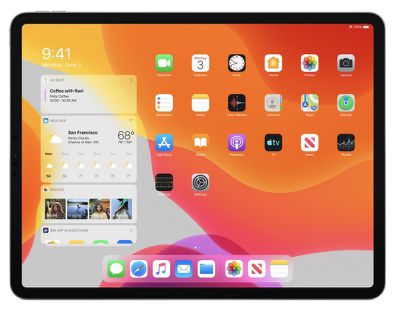
iPadOS has its own roundup, but in a nutshell, the update brings an updated Home screen with the ability to pull out Today View Widgets, and major updates to Slide Over or Split View. You can now have two windows from the same app open at once, and a new App Exposé feature makes it easy to see everything you have open and swap between windows.
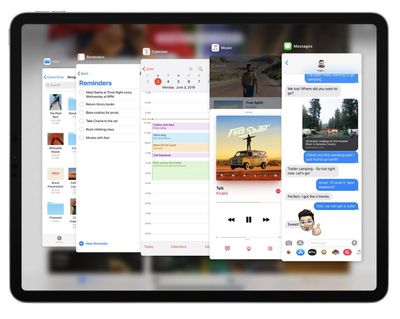
New Markup features let you annotate and share everything from webpages to documents, and there's a new tool palette for easier access to tools when using Apple Pencil. Apple Pencil latency has been improved, dropping from 20ms to an impressive 9ms.
iPadOS supports local storage for files, zip and unzip capabilities, new keyboard shortcuts, and desktop-class browsing in Safari. There are new gestures for copying, pasting, and undoing, along with updates to text selection. Custom fonts can be installed, there's a new floating keyboard, and when paired with a Mac running Catalina, your iPad can serve as a second display for your Mac.

Apple released the iOS 13 update on Thursday, September 19 after several months of beta testing. The update was followed shortly after by iOS 13.1, an update that added features that were pulled from the original iOS 13 release.
Note: See an error in this roundup or want to offer feedback? Send us an email here.
Current Version - iOS 13.7
The current version of iOS 13 is iOS 13.7, released to the public on September 1. iOS 13.7 updates the Exposure Notification API with "Exposure Notifications Express," a feature that allows Exposure Notifications to work without an app.
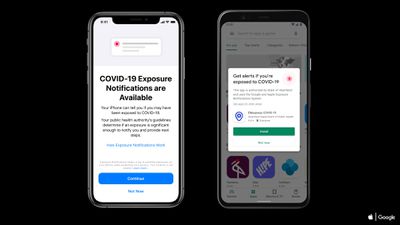
With Exposure Notifications Express, public health authorities can participate in the Exposure Notification program without the need to develop a full app, which will make it easier for different countries, states, and regions to provide contact tracing solutions to cut down on the spread of the coronavirus.
States and regions that adopt Exposure Notifications Express can provide Apple and Google with information about how to reach the public health authority, guidance for residents, and recommendations on potential actions. Public health authorities provide a name, logo, criteria for triggering an exposure notification, and the materials to be presented to users in case of exposure, with Apple and Google using this information to offer an Exposure Notifications System to customers on behalf of the public health authority.
Those installing iOS 13.7 will see new Exposure Notification section in the Settings app (it used to be in the Privacy settings) where there's a toggle to "Turn on Exposure Notifications."
Activating Exposure Notifications lets you know if the feature is available in your country, state, or region through a contact tracing app. In areas that are participating in the Exposure Notifications Express program, users will be able to turn on Exposure Notifications without the need to download an app. Opting in is still required, however, and express user permission is needed for the feature to work.
Performance Improvements
Like iOS 12, iOS 13 introduces some notable performance improvements that makes the operating system faster and smoother on iOS devices. For devices that use Face ID, the Face ID feature unlocks up to 30 percent faster.

Apps in iOS 13 launch up to twice as fast, and apps in general are smaller. Apps are 50 percent smaller in size when you first download them, and 60 percent smaller on average when updating.
Because of these improvements, Apple has removed limitations on downloading apps over cellular, and there's now an option to choose to allow app downloads of any size over your LTE connection.
Dark Mode
iOS 13 looks largely the same as iOS 12, but with one major exception: a new systemwide Dark Mode option that's an alternative to the standard Light Mode that we've had on iOS devices for years.
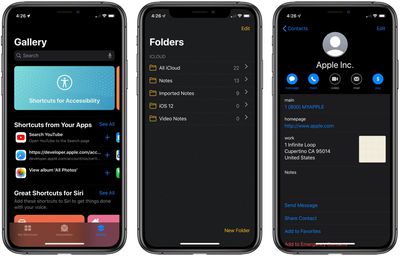
Dark Mode changes the entire look of the operating system, darkening everything from the wallpaper to the built-in Apple apps. Apple designed special Dark Mode-optimized wallpapers that turn from light to dark when you switch between Dark Mode and Light Mode, and there's a Dark Mode API, so developers are going to be able to make third-party apps compatible too.

You can turn Dark Mode on in the Settings app, and there's also an option to schedule Dark Mode to turn on and off on a customized schedule or at sunrise/sunset based on your local time.
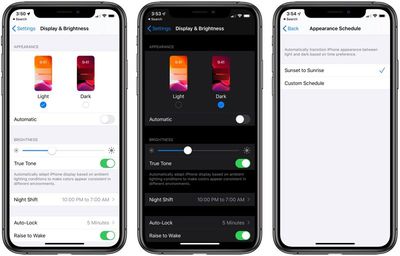
To quickly turn Dark Mode on or off, there's a Control Center button that activates it, great for the movie theater or bedtime if you don't have the scheduled feature turned on.
iOS 13's Dark Mode appears to offer some battery saving functionality in OLED iPhones, and in testing, an iPhone XS Max used in Dark Mode used less battery than an iPhone XS Max using Light Mode.
Sign in with Apple
Sign in with Apple is a new privacy-focused alternative to existing sign-in options from companies like Twitter, Google, and Facebook, which are designed to let you use your existing accounts to quickly and easily sign in to other apps and services.
Sign in with Apple works like Google, Twitter, and Facebook sign-in options, but with an important distinction -- Apple does not track or profile you when you use the feature.
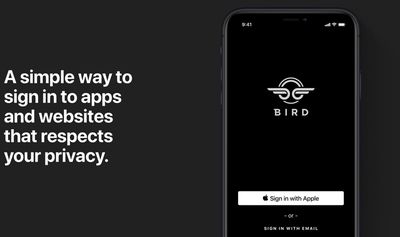
You can use Sign in with Apple to sign into various apps and websites quickly and easily with your existing Apple ID, so there's no need to create a login name or email address, or provide other information. Sign in with Apple is authenticated via Face ID or Touch ID, and your information is further protected with two-factor authentication.
If you don't want to share your email address with an app or service that uses Sign in with Apple, Apple has even created a "Hide My Email" feature designed to let you create a unique single-use email address for you that forwards to your real email address but doesn't reveal that email address to third-party apps or services.
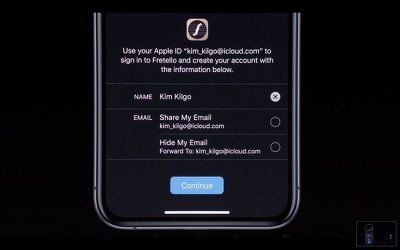
You can choose to provide your email address, of course, and Sign in with Apple works on all Apple devices, on the web, and apps on Android and Windows.
Apple is requiring all App Store apps that offer Google, Facebook, and Twitter sign-in options to also provide a Sign in with Apple alternative (though there are exceptions for apps that exclusively use third-party accounts like Gmail and Tweetbot), and developers have been asked to make Sign in with Apple the first option in an effort to protect user privacy.
Other Privacy Features
Location Restrictions
In iOS 13, users have more control over how and when apps access their location data. There's a new option to allow an app to use a person's location just one time, with a requirement to ask again when the next time it wants to use location data.
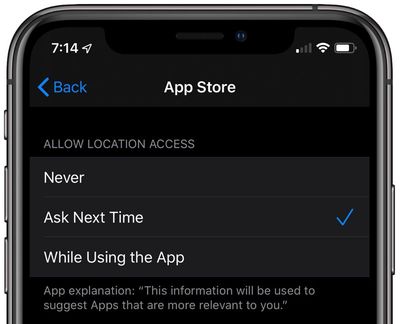
Apple is also now sending notifications when apps are using location data in the background, so you can choose to turn off location tracking for that app if desired. When you receive these notifications, you'll see just how much location data has been collected, and where it was collected.
For social media, Apple is now letting you control whether you share location data when sharing a photo. When sharing a photo via the Share Sheet, tapping the "Options" button lets you toggle off "Location," which removes location metadata from your photos.
Background App Usage
iOS 13 also limits data collection practices using VoIP apps, which apps like Facebook Messenger and WhatsApp have exploited beyond their intended purpose. The APIs are meant to allow apps that provide phone calls over the internet to listen for calls in the background, but many apps have also been using them to keep their apps running in the background to collect data.
Apple is ending this practice in iOS 13, which requires some social networking apps to be rebuilt.
Bluetooth and WiFi
Apple has implemented new APIs and controls designed to prevent apps from accessing your location using WiFi and Bluetooth without your consent. When apps share data using Bluetooth or WiFi in the background, you get a notification and can go into the settings to turn off access.
iOS 13 Features
Find My
The new Find My app in iOS 13 combines the prior Find My iPhone and Find My Friends apps into one app that makes it easier to locate both your devices and your friends.
Find My works like the previous Find My iPhone and Find My Friends apps, offering up your friends' locations and your device locations, but there's a useful new feature that lets you find a missing device even if it doesn't have a WiFi or cellular connection.
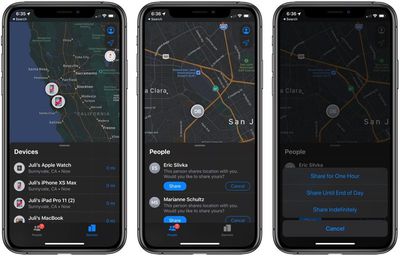
To do this, Apple uses crowd-sourced location information delivered through Bluetooth signals. Basically, your devices give off a Bluetooth signal that can be picked up by other nearby iPhones, iPads, and Macs, relaying that signal back to you so you can find your missing device.
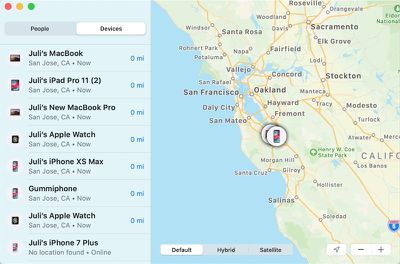
This feature uses end-to-end encryption and for that reason, it requires you to own at least two Apple devices to work. The aforementioned signal is broadcast as a public key, which, when picked up by other people's devices, is encrypted and sent back to you.
Only another one of your devices can decrypt the signal, keeping your device location secure at all times so only you can see where they are located.
If you have Family Sharing enabled, you can see your family's devices under your own devices in the Find My app.
If you want to help a friend or family member find a device, you can tap on the new "Help a Friend" option that's available in the Me tab, which opens up the iCloud.com website.
More on Find My
For a more in-depth look at the Find My feature, make sure to check out our dedicated Find My guide.
Photos
The main Photos tab in the Photos app has a whole new look in iOS 13, putting your best photos front and center so you can relive your memories at a glance. In addition to viewing all your photos, there are now options to view images organized by day, month, and year.
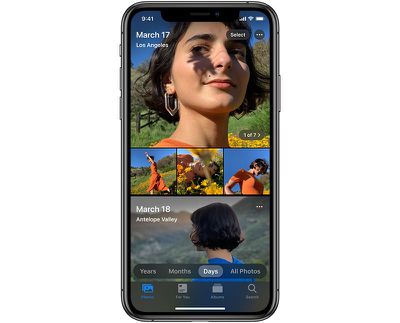
All of these options filter out clutter, such as screenshots, photos of receipts, and duplicate images, so you can see your most significant moments without the cruft. Viewing all photos is still an option if you need to find all your images like you could prior to iOS 13.
In the new Photos tab, muted Live Photos and videos play as you scroll, which has the effect of bringing your photo library to life. The best of your photos are also shown larger, accompanied by smaller shots, making your photo library more dynamic.
The Days view shows the photos you've taken that day, while the Months view presents your photos categorized into events so you can see the best of the month at a glance. The Years view surfaces photos taken around the current date on past years.

Apple highlights titles like location, concert performer, holiday, and more, and under the "All" view, you can zoom in or zoom out to see more or less of your entire photo library at one time.
There's a neat little feature that lets you see photos of a person on their birthday if you have their birthdays assigned to them in the People album, and there's a new album dedicated to screen recordings.
Apple has added soundtracks for Memory movies based on what you like to listen to in the Music app, and there's a new Live Photos feature that extends your video if you have multiple Live Photos taken within 1.5 seconds of one another.
Editing Tools
The editing interface in Photos has been overhauled to put the available editing tools front and center along with new slider wheels that are easier than ever to use.
There's a handy feature that lets you tap each edit you apply to see what the photo looks like before and after, so it's clear what each adjustment is doing. Intensity is also applied on a numerical basis so you can see exactly what your settings are at.
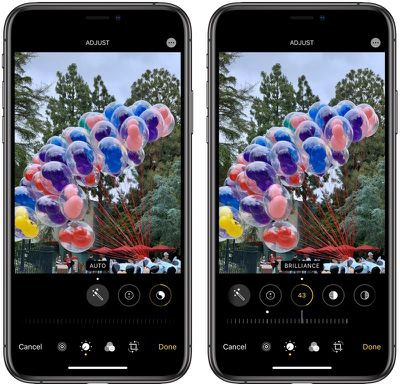
For the first time, you can adjust the intensity of the pre-set filters like Vivid or Noir, for a more subtle but still filtered look. You can also adjust the intensity of the Auto Enhance feature (applied with the magic wand) using a new slider.
There are new editing tools for vibrance, white balance, sharpness, definition, and noise level, plus a new vignette tool for adding shadows to the edges of your image. Auto crop, straighten, and perspective have been enhanced, and there's support for pinch-to-zoom so you can see how an edit impacts a particular area of a photo.
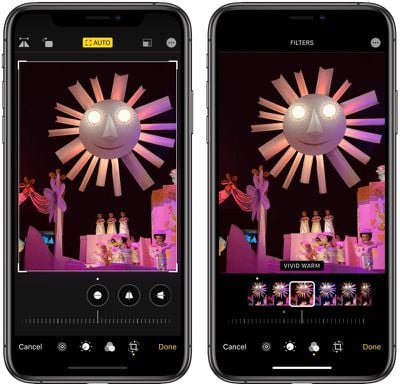
With all of the new editing tools paired with the simpler layout, iOS 13 offers far more options for enhancing your photos so you can get the exact look that you're going for without needing a third-party app.
Video Editing
Apple has long offered photo editing tools, but video editing was limited to cropping. That's no longer the case in iOS 13, with Apple now offering video editing tools to adjust elements like exposure, contrast, saturation, brightness, and more.
There are also filters you can apply along with tools for cropping and rotating video for the first time.

All video edits are nondestructive, so, as with photos, you can remove the edits you made and revert back to the original video at any time.
More on Photos
For more on the photos app, make sure to check out our dedicated Photos guide that goes through all of the new features introduced in iOS 13.
Camera
In the Camera app, there's a new option to adjust the position and intensity of studio lighting. Moving the light closer to your subject digitally enhances the effect to smooth skin, sharpen eyes, and brighten facial features, while moving the light away decreases the intensity for a more subtle adjustment.

These new lighting adjustment tools are limited to Apple's 2018 and 2019 iPhones. iOS 13 also adds a new High-Key Mono Portrait Lighting effect that features a monochromatic subject on a white background.
Maps
Apple in iOS 13 has continued on with Maps improvements started in iOS 12, when the app was rebuilt from the ground up. Apple in January 2020 completed the rollout of the redesigned Maps app across the United States, providing users with improved detailing for roads, beaches, parks, buildings, and more. Apple in 2020 plans to bring the new Maps app to Europe.
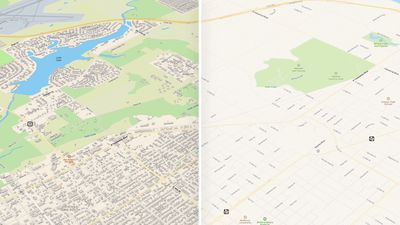
iOS 13 brings a Junction View, designed to help drivers avoid wrong turns and directional misses by lining them up in the correct lane before a turn or an elevated road, and Siri guidance has been improved with more natural language.
As an example, Apple says that instead of saying "in 1,000 feet turn left," Siri instead says "turn left at the next traffic light." There are also navigation improvements designed to get you closer to your end-point destination at large venues like concerts.
Real-time transit schedules are now available in the Maps app, including arrival times, network stops, and connections for improved route planning. Real-time information like outages and cancellations is also listed in the Maps app.
Apple has added flight status information to maps, with information about flight terminals, gate locations, and departure times.
Look Around
New in iOS 13 is a Look Around feature in Maps, which is Apple's equivalent to Google's Street View. Look Around offers up a street-level view of what's around you or what you search for in the Maps app.
Look Around in the main Apple Maps view can be used wherever a pair of binoculars are shown. Tapping that delves into a close-up street level view of the location in a little card, which you can tap again to use the feature full screen.
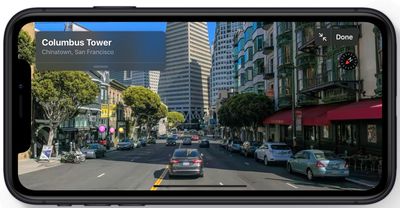
Tapping around on the display lets you move through the Look Around area, and tapping on an area far in the distance does a neat zooming maneuver that's fun to watch. Notable points of interest, such as restaurants and businesses, are highlighted with identifying icons.

Look Around is limited to areas where a car can go because it's using data captured from a 360-degree camera on a vehicle. That means you can't zoom into areas like parks or beaches, for example, but you can see what's visible from the street.
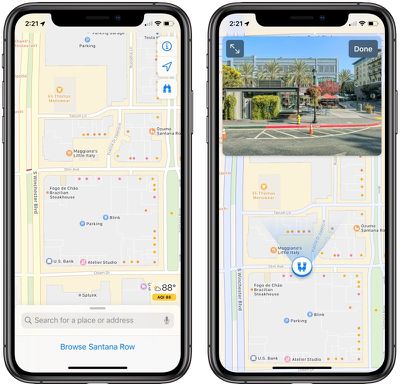
Look Around is available in a limited number of areas, but Apple is expanding access regularly. As of now, it's available in the San Francisco Bay Area, Los Angeles, Boston, Philadelphia, Washington D.C., the Hawaiian island of Oahu, Houston, Las Vegas, and New York.
Collections and Favorites
There's an updated Favorites option in Maps, which lets you search for specific locations and add them to a favorites list. Favorites are Home and Work by default, but any location can be added to the list.
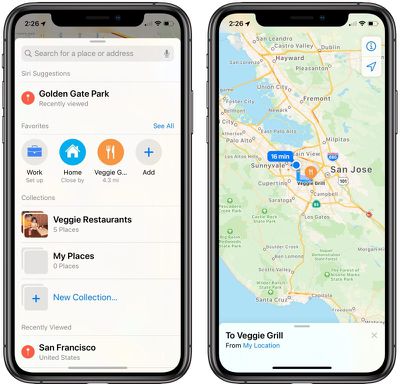
Tapping a favorite location brings up directions to that spot, making the Favorites list a good option for places that you travel to regularly. Siri Suggestions is also able to suggest places that you might want to add to the Favorites List.
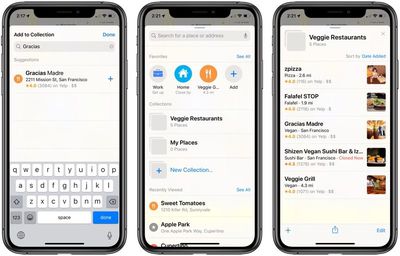
Maps also has a Collections feature for aggregating different locations, such as restaurants you want to try or places you might want to visit while on vacation. Your list of Collections can be shared, so you can make up lists of places for friends and family and then share them.
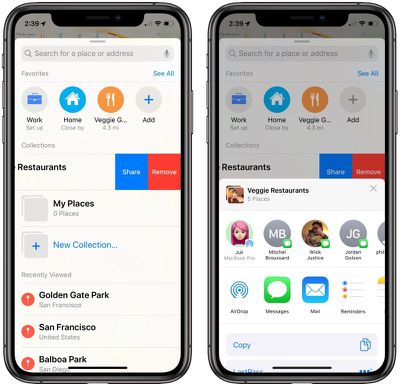
More on Maps
For more detail on all of the new features in the Maps app in iOS 13, make sure to check out our Maps guide.
Reminders
Apple overhauled the Reminders app in iOS 13 to make it more useful and more competitive with third-party to-do apps. The new Reminders app features an updated design organized into four sections: Today, Scheduled, All, and Flagged.
Reminders are organized into different lists, with customizable colors and icons. Under each reminder entry, you can create additional nested reminders, and multiple lists can be grouped together.

When creating a new Reminder, there's a toolbar at the top that lets you schedule specific times for the task, arrange to get a reminder in the car, when arriving home, or at another location, flag a reminder as important so it shows up in the Flagged list, or add a photo or scanned document. Reminders support photos, documents, and web links in iOS 13.
Apple says that when you type longer, more descriptive sentences in the Reminders app, the app automatically understands and provides relevant suggestions to you.

When you're chatting with someone in Messages, Siri can recognize possible reminders and make suggestions, such as when someone asks if you want to go somewhere or asks you to get something from the store. You can also tag someone in one of your reminders to get a reminder about a specific task when chatting with them the next time.
When upgrading the Reminders app on iOS 13, it's worth noting that it limits functionality on other devices. Reminders on the Mac won't be functional without macOS Catalina, and Reminders on the iPad won't be functional without iPadOS.
iPadOS is available, but there's no specific launch date for macOS Catalina, which is coming on an unspecified October date. Apple's support document has additional information.
For more on the Reminders app and the changes in iOS 13, make sure to check out our Reminders guide.
Messages
Messages lets you add a name and a photo that's shared with another person when you start a conversation or when the other person responds in a message. You can choose to share your profile photo with everyone, your contacts, or not at all. Profile photos can be an image, a monogram, or an Animoji character.

Apple has improved search in Messages with a search screen that offers up recent messages, people, photos, links you've been sent, and locations. When searching, Messages categorizes results and highlights matching terms, with the most recent items surfacing first.
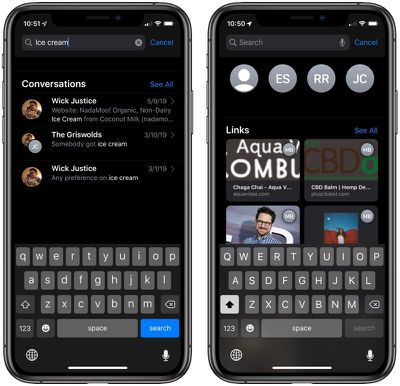
The info pane, accessible when tapping the "i" icon in a conversation, is now better organized. It offers up images, locations, attachments, and links that have been shared during a conversation so you can find what you're looking for more quickly.
New Memoji Customization Options
In iOS 13, there are tons of new customization options for Memoji, including makeup, teeth, piercings, earrings, headwear, and glasses, along with more hair styles and options to further customize colors.

New Animoji
iOS 13 adds new mouse, octopus, and cow options to the Messages and FaceTime apps.

Memoji and Animoji Stickers
Apple in iOS 13 has created Memoji and Animoji stickers that are based on your own personal Memoji and the Animoji you use. You can use the stickers in Messages to express emotion, and the Memoji version is similar to Bitmoji, with a variety of different expressions.
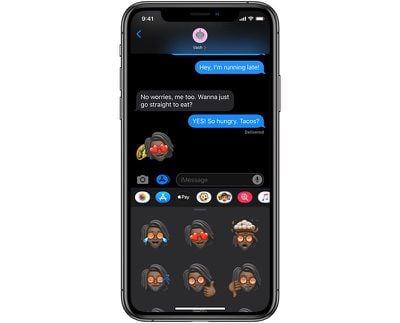
In addition to being available in Messages, Animoji and Memoji stickers can also be used in other places in iOS including the Mail app. Stickers are located next to emoji when you tap the emoji key.
Memoji and Animoji stickers are supported by all devices with an A9 chip or later, so those who don't have access to full Animoji and Memoji can still use the stickers.
Dual-SIM Support
iMessages in iOS 13 adds support for two phone numbers when using the dual-SIM functionality available in the 2018 and 2019 iPhones. There's no longer a need to choose a number to use with iMessage -- both work. Users can select which number to choose when starting a new conversation, and can swap between them when composing a new message.
More on Messages
For a more in-depth look at the new features in the Messages app in iOS 13, make sure to check out our Messages Guide.
Contacts
The Contacts app supports a huge list of new relationship labels so you can label all of your friends and family, with these relationship labels usable when speaking with Siri.
You can now create Memoji in the Contacts app to use for your own profile and the people in your contacts list.
Notes
iOS 13 adds a gallery view in the Notes app, letting you see all of your Notes thumbnails at a glance. There are new tools for managing your folders and subfolders, and there are new options to share an entire folder with someone. You can also share in a view-only capacity for the first time in iOS 13.

Search is more powerful in the Notes app and can recognize what's in the images inside of your notes to help you find specific text like receipts or bills.
Checklists have been improved with options to reorder checklist items, indents (added with a swipe), and a feature that lets you reuse a checklist with a click to uncheck all of the items. There's also an option for sending checked items in a list to the bottom of the list.

There are several improvements in the Mail app for managing your mailbox and sending emails. A new Block Sender option lets you block email from a specific person, routing all of the messages from that person into the trash. Block lists are universal with the Messages and Phone block lists across all of your devices.
Noisy email threads can be muted with a new mute option that silences all notifications across all of your Apple devices, and a new Reply menu makes it easier to get notifications for replies, move messages to junk, mark messages as unread, and more.

Apple added a new format bar above the keyboard that's available when you're typing a message. It offers formatting options and attachment options, including a scan tool and a tool for adding photos or videos.
Text formatting tools are also included, so you can change font styles, colors, and sizes, add selections and strikethroughs, change alignment, add numbered and bulleted lists, indent and outdent, and more. System fonts are supported, as are imported fonts, a new feature in iOS 13.

Other new features include multicolored flags for flagging email messages, an improved photo selector that doesn't cover up the screen when you're adding an image, and an updated auto complete feature that lists email address choices under each sender when adding a recipient to an email.
Apple News
The Apple News+ service is expanding to the UK and Australia in iOS 13, joining the United States and Canada.
Safari
Safari in iOS 13 has an updated start page that features your favorite websites, frequently visited websites, and most recently visited websites. It also displays relevant websites based on browsing history, links sent to you in Messages, and other Siri suggested content.
A new View menu in the Smart Search field offers up access to text size options, Reader view, and per-site settings. With per-site settings, you can adjust camera, microphone, and location access for each site right from Safari. It also controls mobile/desktop view, Reader view, and lets you enable content blockers for each site.

When uploading a photo using Safari, you can now choose small, medium, large, and actual size options before uploading it to reduce image size if desired. There are new page zoom options, your open tabs can be saved as bookmarks, and you can jump to an open tab from the search field.
From the Share Sheet in Safari, you can now email a web page as a link, a PDF, or in reader view, and when it comes to privacy, there are a few new improvements. If you try to use a weak password when signing up for a website account, Safari sends a warning, and your Safari history and iCloud-synced tabs use end-to-end encryption.

Apple is also now allowing iCloud logins in Safari to be authenticated with Face ID or Touch ID in iOS 13.
Download Manager
There's a new download manager in Safari in iOS 13, which gives you a way to check on the status of files you're downloading and access files you've already downloaded. You can drag and drop files from this interface into a file or an email, and download files in the background.
More on Safari
For more on all of the new features in Safari in iOS 13 and iPadOS, make sure to check out our Safari guide.
Files
Major improvements to the Files app bring new capabilities to the iPhone and the iPad. For the first time, you can access files stored on a USB drive, SD card, SSD, hard drive, or SMB file server and there's a downloads folder in Files where you can manage all your web downloads and attachments from Safari and Mail. Apple also added a Column View to the Files app that lets you see details for your files as you browse.

Local storage is now available so you can create folders on the local drive on your iOS device, and zipping and unzipping files is now supported. New keyboard shortcuts let you do more from an attached keyboard and there's a built-in document scanning feature that takes advantage of the camera.
Apple in iOS 13.4 added iCloud Folder Sharing, allowing users to share files and folders from iCloud Drive with others.
Home and HomeKit
Apple is working on a few notable updates to the Home app and the HomeKit protocol in iOS 13, bringing new features to those who use smart home products. The main Home app interface hasn't changed, but Apple has introduced updated control options for HomeKit devices.
Available controls vary by device, but in general, the change makes options you check or use frequently (such as various light colors) easier to access. With HomeKit lights, for example, there's a main display with brightness controls front and center (as it was before), but now, if lights have multiple colors, you'll see a selection of favorites at the bottom rather than having to tap on the color button at the bottom.
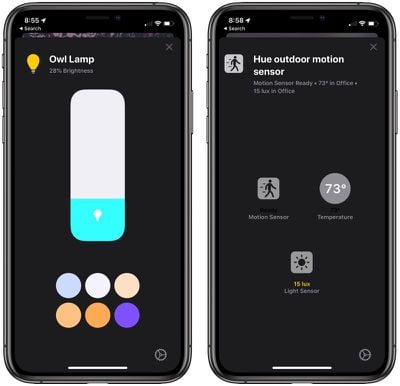
Small changes like these have been made for all device types, putting the information that you need at the forefront. There are also several new icons for different HomeKit types such as water sensors, motion sensors, and air quality sensors, making it easier to identify what's what at a glance, and in iOS 13.1, the icons are going to get even more detailed.
![]()
Controls for your HomeKit devices are also now shown in a card-style view so you can swipe them away to get back to the main Home app screen, which is an improvement over the full screen view in iOS 12.
AirPlay 2 in HomeKit Scenes
AirPlay 2 speakers are now able to be used within HomeKit Scenes and Automations, allowing your AirPlay 2 devices like the HomePod to be set to do things like play music when you arrive home, or turn off when you leave. You can also have music come on when a HomeKit sensor detects something like motion, or at a specific time of day.
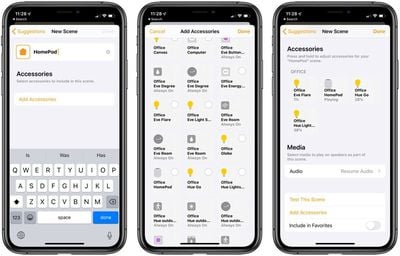
In scenes, HomePod and other AirPlay 2 speakers can be paired with other HomeKit devices, so you can do something like have your HomePod and lights come on all with one button press or Siri command.
Controls for speakers in Scenes and Automations include Play Audio, Pause Audio, Resume Audio, Don't Change What's Playing, Use Current Volume, and Set Custom Volume.
Siri Shortcuts in HomeKit Automations
You can now add Siri Shortcuts to HomeKit Automations, which lets you trigger Siri Shortcuts you've set up with HomeKit products, set times, and more. Siri Shortcuts are coming in iOS 13.1.
If you have a Siri Shortcut that texts someone when you leave for work, for example, it can now be set to go off when you leave home.
HomeKit Secure Video
Secure Video is a HomeKit API that uses the iPad, Apple TV, or HomePod (Home Hub devices) to analyze video captured by your smart home cameras right in your home. Video feeds are encrypted end-to-end and uploaded to iCloud, which means you alone can see the video footage without the risk of hackers accessing it.
As with existing home security cameras, HomeKit Secure Video provides notifications if activity is detected so you can review the recordings.
Apple offers 10 days of free iCloud storage for video content that does not count against your iCloud data plan limits, but there's a bit of a catch -- you need to have a 200GB iCloud data plan ($2.99/month) for a single camera, or a 2TB iCloud data plan ($9.99/month) for up to five home security cameras.
HomeKit Routers
HomeKit support is available for routers in iOS 13, providing further protection for your smart devices. HomeKit for routers firewalls off each HomeKit device, so if one happens to be compromised, the others remain safe.
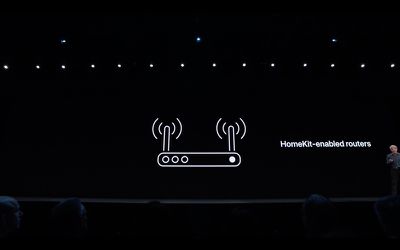
Health App
The Health app has an entirely new look in iOS 13 that streamlines the available information. Rather than several different tabs, there are two main health app sections: Summary and Browse.
Summary offers up an overview of your health, aggregating data from a number of sources including linked medical records, movement data from Apple Watch, heart rate data from Apple Watch, sleep information from a linked sleep tracker, exercise minutes, and more.

There are also prompts to do things like register as an organ donor or update your medical ID card, which is built into the Health app.
You can change the Summary view by adding Favorites, aka listings of the type of information that you want to see, such as exercise minutes, active energy, workouts, heart rate, and more.
In the Browse view, there's a listing of all of the variables that are accessible in the Health app, and you can delve into any of them with a tap. You can also use the search feature to find what you're looking for specifically.

All data collected by the Health app can be viewed by hour, day, week, month, or year, and there are also metrics like historical average, daily average, range, alerts, and more.
Tapping on your profile picture at the top of the Health app now opens up a personal profile, new to Health. Medical ID, health records accounts, apps, and devices can be found here.
Cycle Tracking
New in iOS 13 is a Cycle Tracking option for women, which is designed to allow tracking of menstrual cycle data. It has entry options for flow level, symptoms like headaches or cramps, and, for fertility tracking, basal body temperature, and ovulation test results.
![]()
There's a period prediction feature and fertile window prediction, along with period notifications for when you might be about to get your next period. A complete cycle history is logged in the app, and there are cycle statistics such as typical period length, typical cycle length, cycle length variation, and more.
Noise Monitoring
There are new Health features for monitoring the Environmental Audio Level and the Headphone Audio Level to protect your hearing health.

Data collected from the new Noise app on the Apple Watch is stored here, letting you know if you've been in environments where sound is above 80 decibels, which can damage hearing over time. Noise Notifications are available to let you know when the ambient sound is too loud or when your headphones are too loud.
Toothbrushing Time
For connected toothbrushes, there's a new Health app feature for tracking toothbrushing time.
Activity Trends
With the new Activity Trends feature in the Activity and Health apps in iOS 13, you can see your long-term progress towards meeting fitness goals. The last 90 days of activity metrics are compared to the last 365 days.
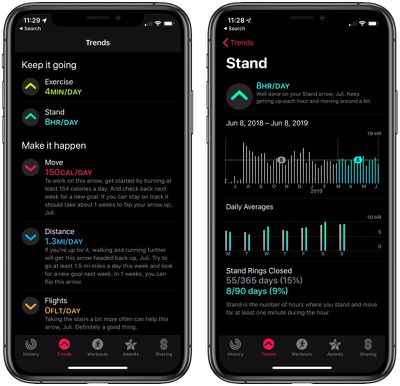
If your efforts start trending downwards, Apple offers personalized coaching to help you get back on track. Trend data is available for active calories, exercise minutes, stand hours, stand minutes, distance, flights climbed, workout walk pace, workout run pace, and cardio fitness level.
More on Health and Activity
For more on the changes in the Health and Activity apps in iOS 13, make sure to check out our dedicated guide.
Other Major New Features
Text Editing
Apple made several improvements to text editing on both the iPhone and the iPad, making it easier than ever to write and edit documents. To scroll through long documents and web pages, you can now grab the scroll bar and drag it downwards or upwards, which is quicker than simple swiping.
Selecting text can now be done by dragging your finger over it. You can select a word with a double tap, an entire sentence with a triple tap, or a whole paragraph with a quadruple tap.
Double tapping quickly selects elements like phone numbers, email addresses, and addresses, and you can now pick up the cursor and move it to where you need it with a simple drag, a gesture that's quicker than the prior iOS 12 cursor movement.
Apple added new gestures for cut, copy, and paste. Pinch up with three fingers to copy, pinch up with fingers two times to cut, and pinch down with three fingers to paste. To undo and redo, you can now use three finger swipes to the left and right.
If you want to select multiple email messages, files, or folders, tap with two fingers and then use a drag gesture.
Siri
Siri has an updated voice that's designed to sound more natural, and it is noticeable when Siri is speaking longer phrases. Siri's voice is now generated entirely by software.
The SiriKit API is available to more third-party app developers, so you can now ask Siri to play music, podcasts, audiobooks, and radio content from third-party apps. Siri can, for example, play music from Spotify if Spotify implements SiriKit support.
Siri Suggestions have been added to Podcasts, Maps, and Safari, and Siri is able to detect content to add to Reminders in Messages and events in third-party apps. For radio fans, you can ask Siri to play live radio from more than 100,000 stations by accessing radio streams from iHeartRadio, Radio.com, and TuneIn.
Shortcuts
The Shortcuts app, introduced in iOS 12, is now a built-in app in iOS 13 and is installed by default.
Apple has designed Shortcuts to be more conversational, so phrases like "Order food from Caviar" prompts Siri to bring up a list of restaurants you've ordered from in the past, for example, along with your favorite dishes.

All Shortcuts content is now located in the Shortcuts app rather than some app-related content being housed in the Settings app, and the Shortcuts app offers up Suggested Automations to help you create personalized routines for streamlining your iOS usage. There's also a Shortcuts Automations feature for creating customized automations in the Shortcuts app.
QuickPath Keyboard
iOS 13 supports a new swipe-based keyboard called the QuickPath Keyboard, which lets you swipe a finger from one letter to the next to type without removing your finger from the iPhone's display.
QuickPath is on by default, but it can be disabled in the Settings app by turning off "Slide to Type" under General > Keyboards. There's no real need to turn it off, though, as swipes and taps can be used interchangeably.
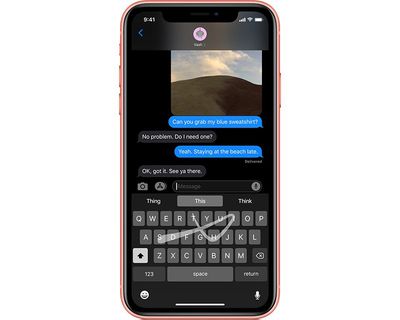
QuickPath is quite smart and is able to guess the word that you're aiming to type, so you can slide through letters rapidly. Alternate word options show up in the predictive bar, so if the iPhone or iPad does guess wrong, you can choose an alternate word.
The new QuickPath keyboard works in English, Simplified Chinese, Spanish, German, French, Italian, and Portuguese.
There are 38 new language keyboards in iOS, and the Dictation feature is also now able to detect which language a user is speaking based on the keyboard languages enabled on the device (four languages are allowed).
Volume Interface
Apple redesigned the way the volume HUD looks in iOS 13, making it less obtrusive than the design that's been used in iOS 12 and before. The volume interface is now located towards the left side of the screen when the iPhone is in portrait mode, and in landscape mode, at the top of the display.

The volume up/down indicator starts off wider, but as you continue to press it to turn the volume up or down, it shrinks down and takes up less space on the display. What's neat is that you can also touch the bar with a finger to adjust sound with a swipe in addition to using the physical volume buttons.
Bedtime Improvements
The Bedtime feature in the Clock app has been overhauled with new functionality. Using Bedtime and setting a time to go sleep now activates Do Not Disturb During Bedtime, automatically turning on Do Not Disturb, hiding notifications, and dimming the display until you wake up.

There's also a new time in bed feature that's designed to analyze your sleep patterns based on your iPhone usage at night.
Game Controller Support
iPhones and iPads support traditional gaming controllers in iOS 13, which are able to connect using Bluetooth. Apple has added support for the PlayStation DualShock 4 controller and the Xbox One S controller.
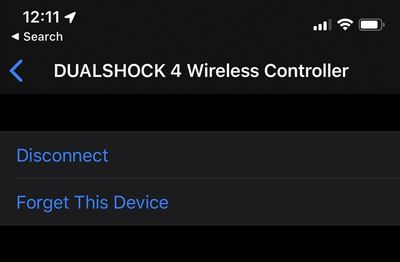
The controllers can be used with iOS games and support was implemented with the Apple Arcade gaming service in mind.
Voice Control
Voice Control is a new Accessibility feature that lets you control your iOS devices entirely with your voice using Siri voice commands. It's also available on the Mac, and is a useful control method for those who can't use traditional input methods.
Voice Control uses Siri for audio-to-text transcription for dictation purposes, and there's support for custom words. All processing for Voice Control is on device, ensuring data stays private.
You can use Voice Control to get word and emoji suggestions, and there are full rich text editing tools available. Voice Control works for dictation and system commands, and can navigate the entire operating system. We have a full guide on Voice Control, which walks through how to use it and some of the available commands.
ARKit 3
iOS 13 brings the next iteration of ARKit, available on Apple's modern iOS devices - the iPhone XR, XS, XS Max, and 2018 iPad Pro models.
ARKit 3 can be used for apps where virtual objects can be placed in front of or behind people thanks to People Occlusion, which results in more immersive augmented reality experiences.

Motion Capture is also supported, letting developers integrate people's movements right into their apps.
A Reality Composer app for iOS developers is designed to let developers prototype and produce augmented reality experiences, which makes it easier for them to create AR apps.
Font Management
Custom fonts can be installed on iPhone and iPad for the first time, so custom fonts can be used within apps.
The App Store has a new Fonts section where you can find and install fonts, and custom fonts you've added can be managed in the Settings app.
Share Sheet Updates
Across iOS, when you use the Share Sheet, you'll see more intelligent suggestions about who you might want to share content like documents or photos with, so more sharing can be done in a single tap.
A new sharing row lets you know how many people around you are available for AirDrop, and apps are intelligently sorted based on content you're sharing.
Options have been added for items you're sharing, so there are now tools to do things like remove Live Photo animations or location information before sharing an image.
Screen Time Improvements
Screen Time, the feature first introduced in iOS 12, has been improved in iOS 13. Screen Time usage data is now available for the last 30 days instead of the last 7 days, so you can get a better picture of device usage over time.
Screen Time is now available across iOS and macOS with macOS Catalina and iOS 13, so you can see your total device usage rather than just your iOS device usage.

Combined app limits lets you combine app categories, specific apps, or specific websites for one overall time limit. New communication limits let parents control who their children communicate with, and parents can also now manage their children's Contacts list.
A new "one more minute" feature gives kids an extra minute to save their work or log out of a game when a Screen Time limit is met.
NFC
In iOS 13, iPhones are able to read a wider range of NFC tags. Japan's national identity cards support the iPhone through a government developed app, and Germany also allows Apple users to load their national ID cards, residence permits, and biometric passports onto their iPhones using NFC.
Hardware-Related Improvements
AirPods
In iOS 13, you can pair two sets of AirPods to one iPhone so you can watch a movie or listen to music with a friend. The feature is available for AirPods and Beats headphones with an H1 or W1 chip.

Siri is also able to read your incoming messages right to your AirPods in iOS 13 from messaging apps, so you can hear what's important and respond even when your phone isn't in reach.
HomePod
HomePod can now recognize the voices of different family members who use the HomePod, so everyone in the home can listen to their own music and playlists and access their personal content on the HomePod.
HomePod supports Handoff in iOS 13, which means you can hand off music, podcasts, and phone calls to HomePod and vice versa, and Apple is adding Siri Live Radio Stations and new options to access soothing white noise-style music with a voice request.
CarPlay
CarPlay features a revamped Home screen in iOS 13 with an updated, modern design with rounded corners, new table views, and an updated status bar.
The CarPlay Dashboard offers up easier access to maps, audio controls and smart Siri Suggestions, and a new design for the Calendar app offers up a quick view of the day's upcoming events.
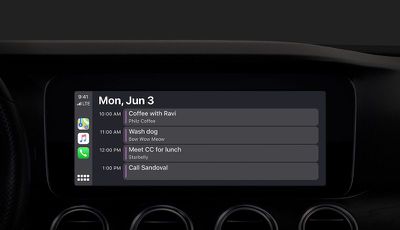
Apple Music has a new look that includes album art in Now Playing and updated discovery tools, and when you activate Siri, Siri only takes up part of the screen so you can still see the rest of the CarPlay interface.
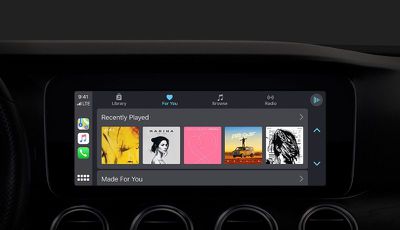
Apple Maps is now available persistently on the dashboard, even when there are points of interest, and many iOS 13 Maps features are available in CarPlay.
Easier route planning, search, and navigation are included, plus the new Junction View that offers up a clearer picture of intersections and the lane you need to be in.
Collections and Favorites, iOS 13 features in Maps, are available in CarPlay so you can get directions to your favorite places quickly.
CarPlay systems are able to take advantage of "Hey Siri" when car manufacturers build in the feature, and Do Not Disturb While Driving can be enabled in CarPlay.
There's a new light mode that's an alternative to the traditional dark mode, and there's a settings app for changing display options and Do Not Disturb settings.
Hidden iOS Tips and Tricks
Along with all of the major features that are outlined above in each roundup section, there are dozens of smaller "hidden" tweaks and features in iOS 13. We've gathered up a list of the more interesting tidbits, which can be found below.
Wi-Fi Options in Control Center
You can change WiFi networks right from Control Center, but it's a bit annoying to get to. Long press in the middle of the WiFi/Bluetooth widget to bring up the extended options, and then Force Touch the WiFi icon to see a list of networks available.
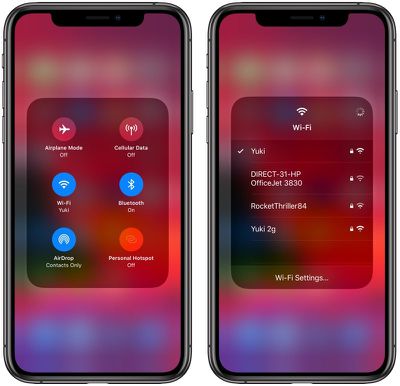
Bluetooth Options in Control Center
As with WiFi, you can access your list of available Bluetooth devices from the Control Center. Long press in the middle of the WiFi/Bluetooth widget to bring up the extended options and then Force Touch on the Bluetooth icon to see a list of Bluetooth devices you've connected to before.
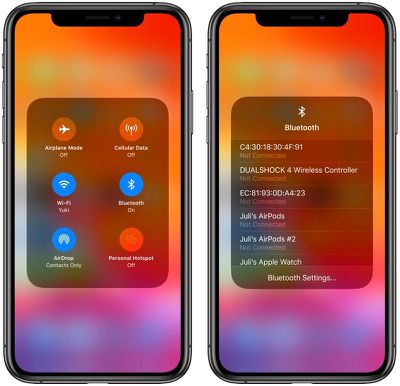
Location Settings
Apple mentioned during the keynote that location access is getting scaled back in iOS 13, and in the Settings app, there's a new option that requires an app to ask each time it wants to access your location.
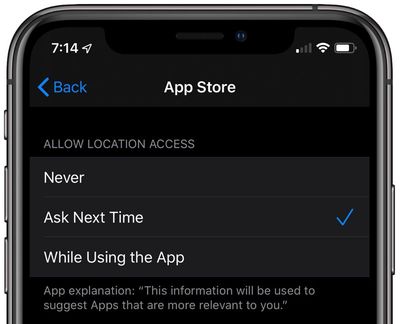
Reading Goals in Books
In the Books app, there's a new Reading Goals feature that keeps track of how long you've read each day. The app encourages you to read every day, see your stats soar, and finish more books.
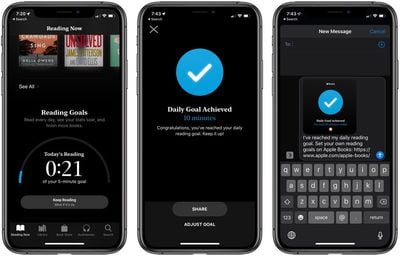
Silence Unknown Callers
In the Phone section of the Settings app, there's a new toggle that lets you block all unknown callers, cutting down on spam calls that you're receiving.
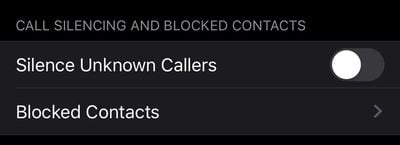
Low Data Mode
In the Settings app under Cellular, there's an option to enable Low Data Mode, which says it helps apps on your iPhone reduce their network data use. There's also a Low Data Mode option that can be enabled for specific WiFi networks.
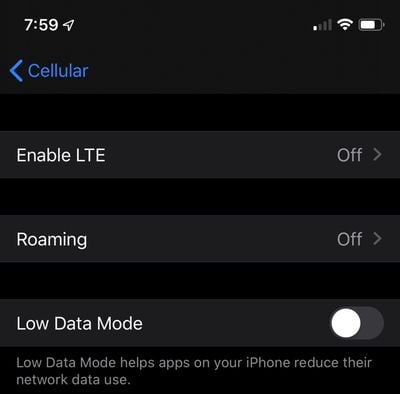
Separate Emoji and Globe Keys
The emoji key on the iOS keyboard is no longer the same key as the globe key that lets you switch between languages. The emoji key lives next to the number key and the globe is now below. In iOS 12, a long press swapped between functions of the all-in-one key.
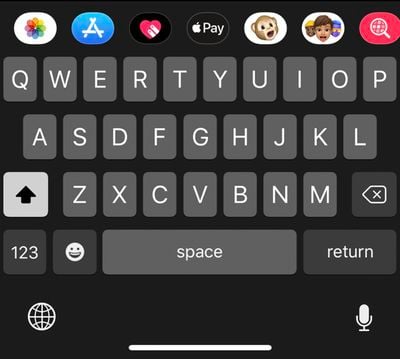
Automatic Safari Tab Closing
In the Safari section of the Settings app, there's a new option to automatically close all of the tabs that you have open in Safari. You can set it to a day, a week, a month, or leave it on manual, which is how it currently works.
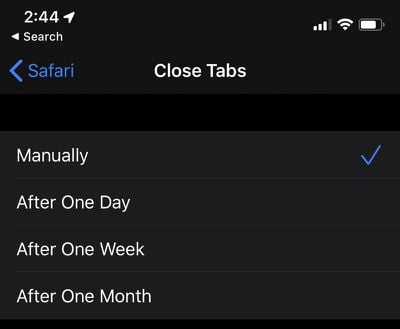
Attachments in Calendar
You can now add attachments like documents to events you have scheduled in the calendar app.
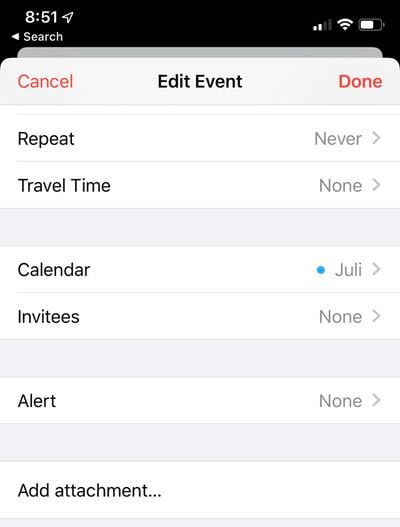
App Updates
To update apps in iOS 13, you need to open up the App Store, tap on your profile and choose apps from the Pending Updates section. There was an updates tab in iOS 12, but it's been removed in favor of an Apple Arcade tab in iOS 13.
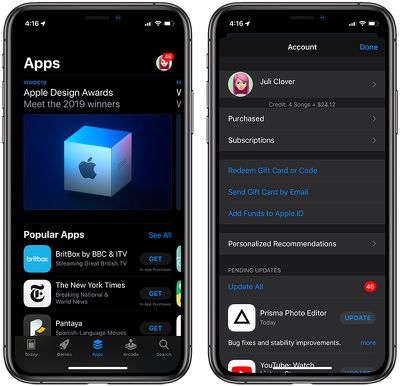
Canceling Apps With Subscriptions
When deleting an app that you have a subscription to, in iOS 13, you'll get a warning that the subscription is still active so you can make sure to cancel before deleting it. The warning includes options to manage your subscription.
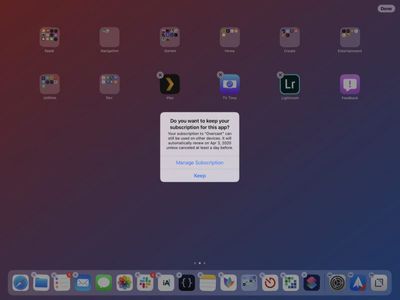
Safari Screenshots
When you take a screenshot in Safari, there's a new option to save it as a full page, which exports the entire webpage as a PDF that you can save or share. You can also use Markup to edit it before sending.
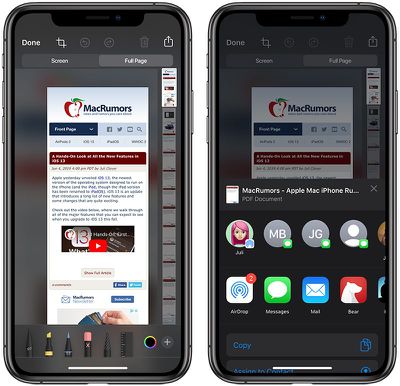
Updated Mute Switch Interface
When you toggle on the mute switch on the iPhone in iOS 13, there's a new interface that lets you know whether Silent Mode is on or off. It's located at the top of the display, replacing the former notification that popped up in the middle of the display.
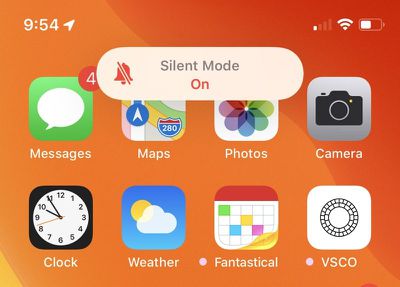
Optimized Battery Charging
A new iOS 13 feature introduces Optimized Battery Charging. According to Apple, the iPhone learns from your daily charging routine and waits to finish charging past 80 percent until just before you need to use it, which is meant to cut down on battery aging.
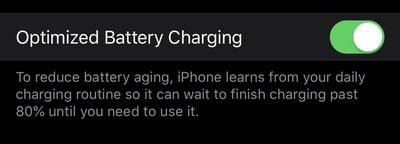
Home App Improvements
The control options for your HomeKit devices in the Home app have been revamped and streamlined. Available controls vary by device, but in general, the change makes options you check or use frequently (such as various light colors) easier to access. Controls are also now shown in a card-style view so you can swipe them away to get back to the main Home app screen.
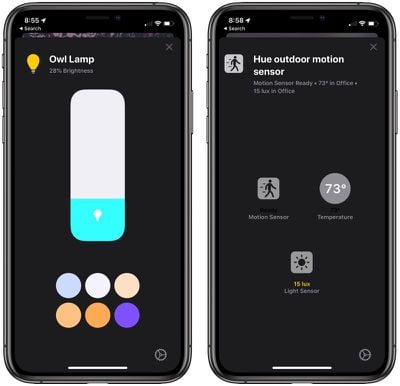
Photos Zoom
In the Photos app, there's a new +/- symbol at the top that, when tapped, lets you zoom in and out of your Photos tab. You can also zoom in and out using pinch gestures.
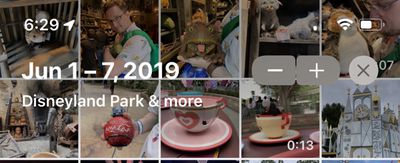
Business Chat Suggestions
When calling a business that offers business chat, your iPhone offers to start a business chat instead so you can interact with a business from a text message instead of through a phone call.
Time Synced Lyrics in Apple Music
When accessing the lyrics for an Apple Music song, they're now presented synced to the music, so the lyrics scroll along as the song progresses. Lyrics can be accessed by tapping the new lyrics icon at the bottom of any song interface.
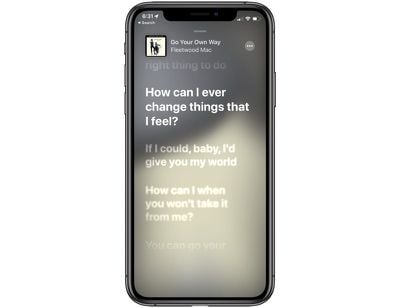
Up Next in Apple Music
There's a new toggle when playing any Apple Music song that lets you see exactly what's up next so there's no mystery as to what's going to play after the current song.
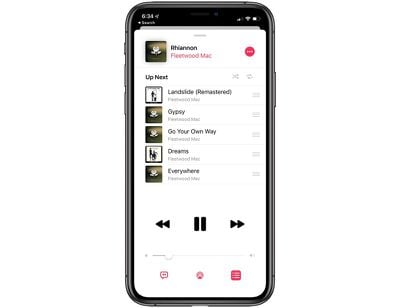
Apple News+ in Stock App
The Stock app now offers relevant business publications from Apple News+.
Voice Memos
A new pinch to zoom gesture in the Voice Memos app lets you zoom in on the waveform to make editing easier.
Do Not Disturb
Do Not Disturb While Driving does not activate in iOS 13 when you're using public transit.
Peek Gestures
Peek gestures that let you see previews of emails, links, messages, and more are now available on any iPhone or iPad that runs iOS 13 or iPadOS. These were previously limited to devices with 3D Touch.
Quick Actions
You can now press and hold on an app icon to quickly perform actions specific to the app on any device, iPhone or iPad. This too was previously limited to devices with 3D Touch.

Dolby Atmos Playback
2018 iPhones and iPads support Dolby Atmos video playback in iOS 13.
Personal Hotspot Sharing
If you have Family Sharing enabled, your family members can automatically join your personal hotspot in iOS 13.
Automatic Personal Hotspot
You can automatically connect to your iPhone'spersonal hotspot when no internet connection is available, and there's an option to remain connected even when your device is asleep so you can continue to receive messages and push notifications.
Popular WiFi Networks
In iOS 13, your iPhone detects which WiFi networks are being used and lets you know if one is available.
Delete Apps From Update Screen
In the App Store, you can now delete apps from the list of apps to be updated by swiping to the left on them.
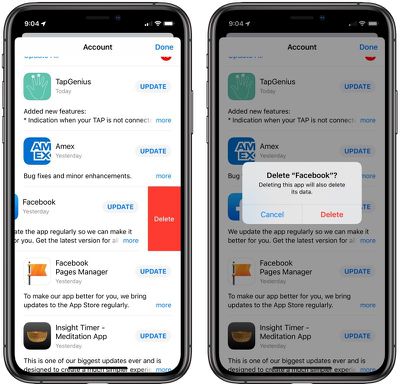
Timer
The Timer feature in the Clock app has been updated with a new interface in iOS 13. When a timer is counting down, there's a new circle that slowly depletes, along with the standard timed countdown.
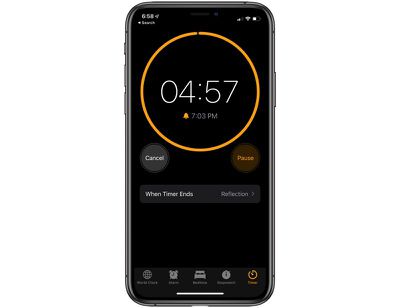
Haptic Feedback for Face ID
Haptic Feedback for Face ID causes your phone to vibrate slightly when it unlocks in iOS 13. It can be enabled by going to Settings > Accessibility > Face ID & Attention.
Safari Share Sheet
When sharing a webpage from the Safari Share Sheet, there are new options to share it as a PDF or a Web Archive. There's also an "Automatic" option that picks the most suitable format for each app or action.
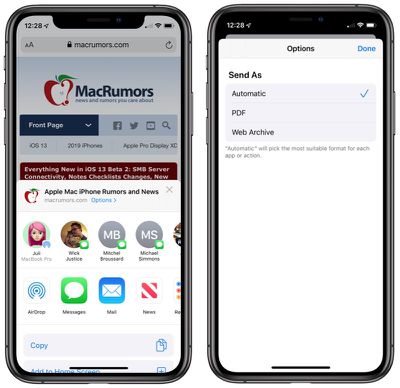
Quick Actions Menu Size
The menu that pops up when using a Quick Action is also smaller in size with less obtrusive icons that have also been relocated to the right side of the menu interface.
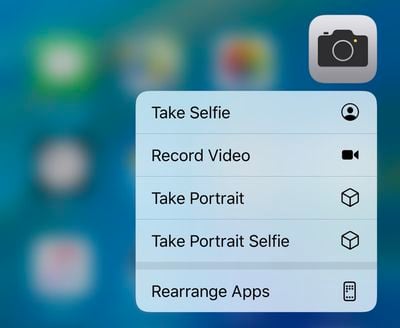
Voice Messages
When using the option in Messages to record a voice-based message, there's a new icon for the option. It's now a waveform rather than a microphone icon.
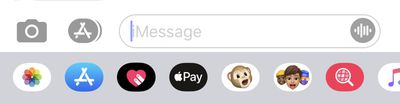
iPad Home Screen
In iPadOS, there's a new feature in the Settings menu that lets you customize the Home screen. You can set the app grid to be 4x5 or 6x5, which results in bigger or smaller icons. The "More" setting shows up to 30 smaller app icons, while the "Bigger" setting shows up to 20 larger app icons.
![]()
Volume
You can adjust the volume on the iPhone and the iPad more finely in iOS 13. There are 34 levels of volume now, allowing for smaller adjustments to the sound. The volume slider also offers haptic feedback when maximizing or minimizing the volume, and it's skinnier.
Note that almost all of these features are also available in the iPad and are part of Apple's new iPadOS operating system.
iOS 13 How Tos
How to Reduce Your iPhone or iPad Network Data Usage With iOS 13's Low Data Mode
How to See Links, Attachments, and Photos From a Messages Conversation
How to Use the Portrait Mode Lighting Adjustment Tools on Your iPhone
How to Use Lighting Mode Photo Effects in iOS 13, Including the New High-Key Mono
How to Remove a Lost Device From Your iCloud Account in Find My
How to Stop Sharing Your Location With a Friend Using Find My
How to Change When Safari's Downloaded File List is Cleared in iOS
How to Temporarily Disable Content Blockers in Safari for iOS
How to Disable Content Blockers for a Specific Website in Safari for iOS
How to Delete Frequently Visited Sites From Safari's Start Page in iOS
How to Choose an Image Size When Uploading a Photo in Safari for iOS
How to Flag Emails Using Different Colors on iPhone and iPad
How to Delete Your Siri Audio History and Opt Out of Siri Audio Sharing
How to Remove Memoji Stickers From the Emoji Keyboard in iOS
How to Set Communication Limits on Your Child's Allowed Screen Time and Downtime on iPhone and iPad
iOS 13 Compatibility
Contrary to multiple rumors that circulated ahead of when iOS 13 was announced, the new operating system is compatible with many older iPhones, including the iPhone SE, iPhone 6s, and iPhone 6s Plus. The iPhone 6 and 6 Plus are not supported, however.
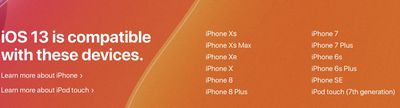
Apple's list of compatible devices confirms that iOS 13 is compatible with all of these iPhones and iPods:
iPhone 11
iPhone 11 Pro
iPhone 11 Pro Max
iPhone XS
iPhone XS Max
iPhone XR
iPhone X
iPhone 8 and iPhone 8 Plus
iPhone 7 and 7 Plus
iPhone SE
iPhone 6s and 6s Plus
iPod touch (7th-generation)
The new iPadOS, which is basically iOS 13 but for the iPad, is also compatible with a wide range of older devices.
All iPad Pros
iPad (6th generation)
iPad (5th generation)
iPad mini (5th generation)
iPad mini 4
iPad Air (3rd generation)
iPad Air 2
Release Date
Apple released iOS 13 to the public on Thursday, September 19, one day before the launch of the new 2019 iPhones.

